Blooket Dashboard: A Complete Guide to Navigating and Using It Effectively
Introduction to Blooket Dashboard
Blooket is a popular educational platform that gamifies learning, making it more engaging for students and easier for teachers to manage quizzes and assignments. The Blooket Dashboard is the central hub where teachers and students can access game settings, track progress, and manage their accounts.
In this guide, we’ll take an in-depth look at the Blooket Dashboard, how to use it, and the various features it offers.
How to Access the Blooket Dashboard
Before exploring the features of the dashboard, you need to log in to your Blooket account.
Steps to Access the Blooket Dashboard:
Go to Blooket’s Website – Visit Blooket.com.
Click on "Log In" – Find this button in the top-right corner.
Enter Your Credentials – Provide your email and password or log in using a Google account.
Access Your Dashboard – Once logged in, you’ll be directed to the Blooket Dashboard.
Overview of the Blooket Dashboard
The Blooket Dashboard is divided into multiple sections, each serving a specific function. Below is a breakdown of the major sections:
1. Home Page Overview
When you log in, the dashboard's homepage provides an overview of your account, including recent activities, game history, and important notifications.
2. Create a Game
One of the primary functions of the dashboard is the ability to create new games. This section allows teachers to design interactive quizzes and challenges.
Steps to Create a Game:
Click on the "Create" button.
Choose a game mode (such as Tower Defense, Gold Quest, or Classic Quiz).
Add questions manually or import from existing sets.
Customize settings such as time limits, rewards, and themes.
Save and publish the game for students to play.
3. Discover Pre-Made Games
The dashboard also provides access to a library of pre-made games. This is useful for teachers who want to save time by selecting ready-made quizzes.
Use the "Discover" tab to browse games.
Filter games based on subject, grade level, or popularity.
Select a game and start hosting it immediately.
4. Hosting a Game
Hosting games is one of the most interactive features of Blooket. Teachers can start live games, allowing students to join using a game code.
How to Host a Game:
Go to the "Host" section in the dashboard.
Select a game from your saved collection or discover a new one.
Generate a Game Code and share it with students.
Start the game and track real-time responses and scores.
5. Student Progress and Reports
The Reports section in the dashboard provides insights into student performance.
Key Features of Reports:
View individual student scores.
Analyze question-wise performance.
Identify areas where students need improvement.
Export reports for record-keeping and grading.
6. Blooket Market and Rewards
The Market section allows students to redeem rewards using in-game currency earned from playing quizzes.
Students can purchase Blooks (characters and skins).
Different themes and customization options are available.
Encourages engagement by rewarding participation.
7. Settings and Account Management
Users can access their settings from the dashboard to manage their profile and preferences.
Account Settings Options:
Change password or email.
Set privacy preferences.
Manage subscription plans (if applicable).
8. Blooket Plus: Premium Features
Blooket offers a premium plan called Blooket Plus, which unlocks additional dashboard features.
Benefits of Blooket Plus:
Access to exclusive game modes.
Advanced reporting and analytics.
Customization options for game themes.
Ad-free experience.
Troubleshooting Common Issues with the Blooket Dashboard
If you encounter any issues while using the Blooket Dashboard, try the following solutions:
1. Login Issues
Check your internet connection.
Reset your password if you’ve forgotten it.
Ensure your browser is updated.
2. Game Not Loading
Clear browser cache and cookies.
Try using a different browser.
Disable browser extensions that might interfere.
3. Students Can’t Join a Game
Ensure you have shared the correct game code.
Verify that the game is still active.
Ask students to refresh their page.
4. Slow Performance
Close unused browser tabs and applications.
Restart your device and try again.
Switch to a faster internet connection.
FAQs
1. Can I Use Blooket for Free?
Yes, Blooket offers a free version, but Blooket Plus provides additional features for a fee.
2. How Do I Reset My Blooket Password?
Go to the login page, click "Forgot Password", and follow the instructions to reset it.
3. Can Students Use Blooket Without an Account?
Yes, students can join games using a game code without creating an account.
4. How Can I Track Student Progress?
Use the Reports section in the dashboard to view detailed performance analytics.
5. Does Blooket Work on Mobile Devices?
Yes, Blooket is mobile-friendly and can be accessed via a web browser on smartphones and tablets.
Fast Facts About Blooket Dashboard
Website: Blooket.com
Main Users: Teachers and students
Game Modes: Multiple, including Tower Defense, Gold Quest, and Classic Quiz
Tracking Progress: Available through the Reports section
Premium Plan: Blooket Plus with additional features
Guest Play: Students can join with a game code
Best For: Interactive classroom learning and student engagement
Conclusion
The Blooket Dashboard is a powerful tool for both teachers and students. It provides easy access to games, tracking features, and customization options to enhance the learning experience. Whether you're creating new quizzes, hosting live games, or analyzing student progress, the dashboard ensures seamless management of educational activities.
If you’re not already using Blooket, now is the perfect time to explore its features and make learning more interactive and fun!


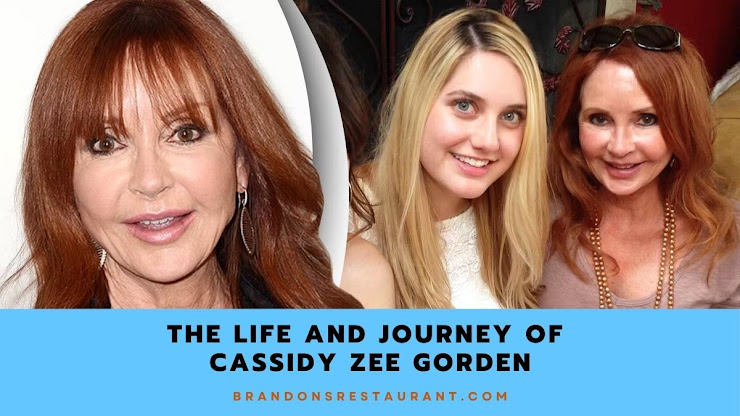

.jpg)
Comments
Post a Comment